
Growth Acceleration Partners | February 13, 2025
AI Tools for Developers in 2025: Analysis, Predictions, & Projections
Developers are no longer strangers to using artificial intelligence (AI) tools, but integrating them into their tech stack may present new challenges. First, there are thousands of AI tools for software development, and this variety can be overwhelming. Second, developers are tasked with finding the right AI tools that enhance efficiency and adapt to their […]
Read More
Growth Acceleration Partners | January 23, 2025
AI’s Evolution and Career Impacts in Software Development
By now, it’s clear that artificial intelligence (AI) has successfully revolutionized work processes across different industries, including education, medicine, engineering, finance, etc. Software development is not left behind, with AI transforming developers’ workflows and introducing new tools and technologies. But there’s more to come. The AI market is projected to grow at a CAGR of […]
Read More
Growth Acceleration Partners | January 23, 2025
AI in App Development: The Reality Versus Speculations
Google is flooded with posts claiming that applications can be created in at least five minutes with AI using some prompts. We all know AI is undoubtedly simplifying developers’ workflows. However, exaggerating its capability may lead to unrealistic expectations. Therefore, we’ll address its real application in app development and how it supports a business’s overall […]
Read More
Growth Acceleration Partners | December 19, 2024
How AI Will Change Web Development and Applications
Artificial intelligence (AI) has existed for centuries, but its popularity soared in 2022 when over a million users joined OpenAI ChatGPT within five days. Today, thousands of AI are impacting business processes, and software development is no exception. Rather than spending tons of hours on coding, many web developers now leverage AI to automate code […]
Read More
Growth Acceleration Partners | December 18, 2024
Beyond Cost Savings: Why Nearshore Is About Growth, Not Budget Cuts
“We are all in the technology business.” That’s the statement Tom Peters, a McKinsey consultant, was bold enough to make on Page 13 of his 1997 book, “The Circle of Innovation: You Can’t Shrink Your Way to Greatness.” Tom includes quotes from CEOs back in the 90s stating the impossibility of cutting one’s way to […]
Read More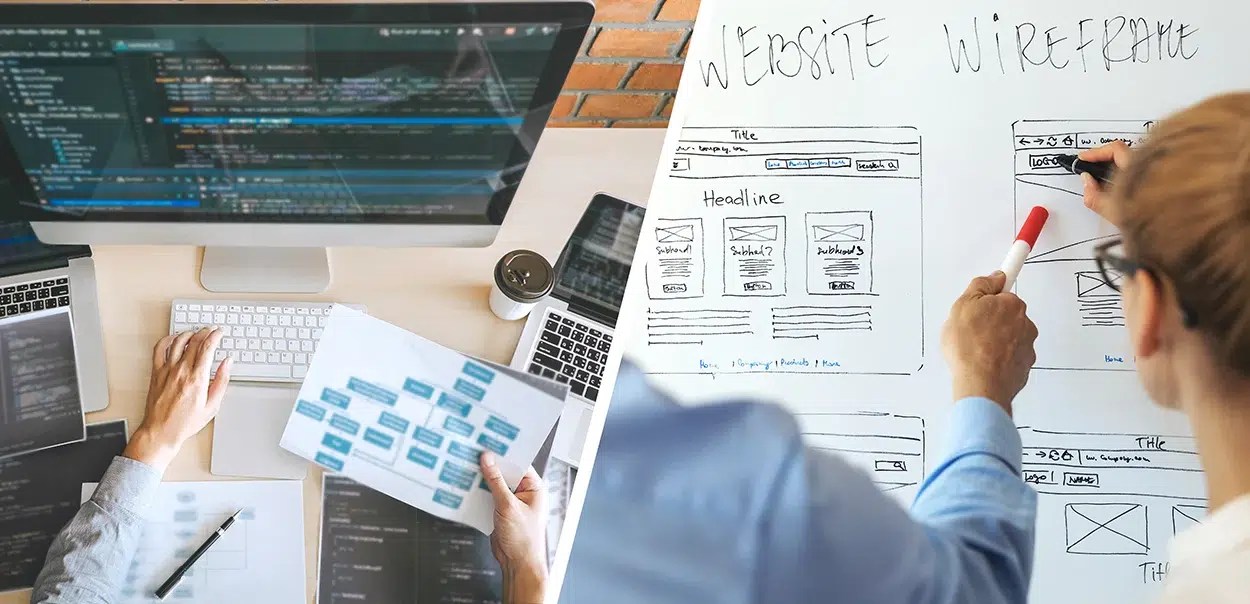
Growth Acceleration Partners | December 18, 2024
Choosing Between UI/UX Design vs. Web Development
To build a web application, organizations need to combine creative thinking for a user-friendly experience through design and the technical expertise required to make those experiences into a tangible product. The fields of user experience and user interface (UI/UX) design and web development work together to ensure that applications are functional and a joy to […]
Read More
Growth Acceleration Partners | December 5, 2024
Top 10 Nearshore Outsourcing Companies in 2025
Amazon doesn’t consider itself a retailer. UPS isn’t in the business of simply delivering packages. And Domino’s isn’t merely a pizza-making company. All of these companies could be considered tech companies. And the one thing businesses like these all have in common is they understand this important principle: whoever builds the best software wins. Harvard […]
Read More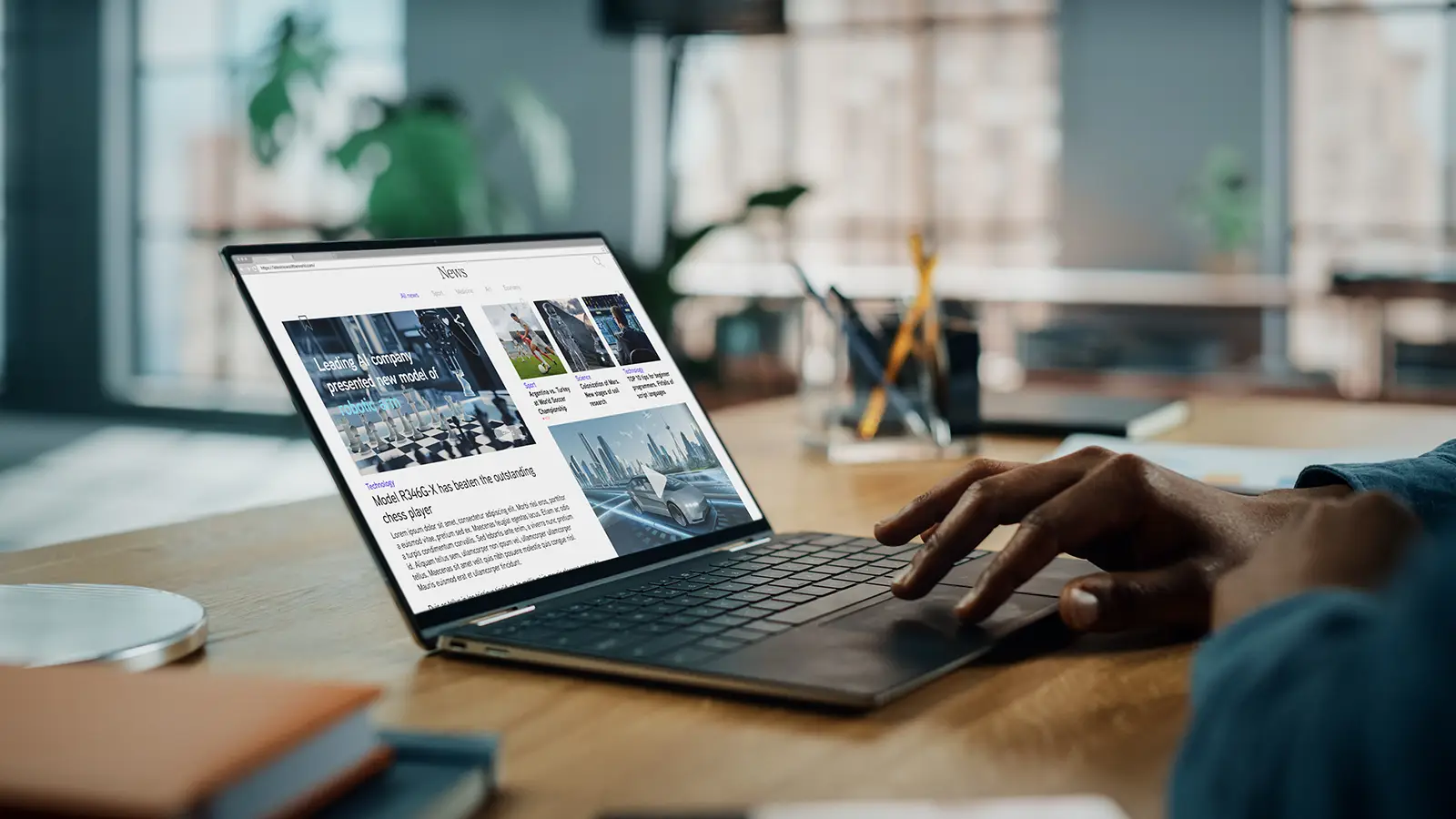
Growth Acceleration Partners | November 7, 2024
Web Development: 5 Controversial Trends to Watch
Web development changes quickly, with new systems, frameworks and methodologies regularly replacing older ones. The things that are “in” today can quickly turn into tomorrow’s outdated technology. Advancements in tooling and development practices have provided web developers with better user experiences that make their work easier. However, progress comes faster than anyone anticipated. In just […]
Read More
Growth Acceleration Partners | November 5, 2024
Client Spotlight, Cloud & Data Advisory
The Invisible Tech Serving Up Fast Food Efficiency
With over 4,000 restaurants in the U.S., one of GAP’s clients — a leading fried chicken giant — is putting technology to work in ways you may not see but have come to expect. Consumers’ expectations for personalization, customization and speed have grown exponentially over the past decade. This global fast food brand consistently looks […]
Read More
Growth Acceleration Partners | October 24, 2024
Client Spotlight, Mobile App Development
The Secret Ingredient in Every Order: GAP Creates an ADA Compliant Kiosk System Experience for the World’s Favorite Fried Chicken
Experience for the World’s Favorite Fried Chicken When millions of customers crave their favorite fried chicken, they expect a quick, effortless way to order. But do you know what keeps the lines moving and satisfaction high? It’s not just the crispy, golden-brown coating — it’s the multilingual, ADA compliant kiosk ordering system technology we developed, […]
Read More